-
-
-
Incoming Webhooks
Incoming Webhooks are a simple way to send meter readings from apps and devices to EnergyID.
Creating an Incoming Webhook gives you a unique URL to which you send a JSON payload containing the meter readings.To get started, follow these three easy steps:
- Go to the incoming webhook page and click activate.
- Pick the record you would like to send readings to, and provide a name for your application or device.
- Copy the generated Webhook URL.
We'll show how you can generate webhooks programmatically later.
Use your Incoming Webhook URL to post meter readings
Just make an HTTP POST request like this:
POST https://hooks.energyid.eu/services/WebhookIn/xxxxxxxx-xxxx-xxxx-xxxx-xxxxxxxxxxxx/xxxxxxxxxxxx Content-type: application/json { "remoteId": "my-solar-inverter", "remoteName": "My Solar Panels", "metric": "solarPhotovoltaicProduction", "metricKind": "total", "unit": "kWh", "interval": "PT15M", "data": [ ["2022-10-05T08:00+0200", 0.004], ["2022-10-05T08:15+0200", 0.012], ["2022-10-05T08:30+0200", 0.037], ["2022-10-05T08:45+0200", 0.060], ["2022-10-05T09:00+0200", 0.114], ["2022-10-05T09:15+0200", 0.197], ["2022-10-05T09:30+0200", 0.248], ["2022-10-05T09:45+0200", 0.300] ] }The URL to which you send the HTTP POST request must be the same URL you generated earlier.
As shown in the example above the POST body needs to be a JSON object containing a handful of properties:
Property Type Required Description remoteIdstring Required The unique identifier of the data stream in your local environment.
This property is used by the webhook to lookup the corresponding meter in your EnergyID record. If no matching meter is found, the webhook will automatically create one.
remoteNamestring Required The human readable name of the data stream in your local environment. This is used as a display name for the corresponding EnergyID meter. metricstring Required The metric that is being measured. Check your webhook policy to know what metrics are supported.
- Energy
electricityImport,electricityExport,solarPhotovoltaicProduction,naturalGasImport,districtHeatingImport,districtCoolingImport,pelletsStockDraw,firewoodStockDraw,woodBriquettesStockDraw,fuelOilStockDraw,fuelOilStockBuild,fuelOilStockLevel,propaneStockDraw,butaneStockDraw,solarThermalProduction,windPowerProduction,cogenerationPowerProduction,electricVehicleCharging,finalElectricityConsumption,finalHeatConsumption,finalCoolingConsumption- Water
drinkingWaterImport,rainwaterStockDraw,groundwaterImport- Waste
glassWaste,paperAndCardboardWaste,pmdWaste,softPlasticsWaste,organicWaste,residualWaste,electronicWaste- Comfort
indoorTemperature,outdoorTemperature,relativeIndoorHumidity,relativeOutdoorHumidity- Mobility
distanceTravelledByCar,distanceTravelledByBike,distanceTravelledByMotor,distanceTravelledByScooter,distanceTravelledByPlane
metricKindstring Required One of the supported metric kinds, describing how we should interpret the values:
cumulative- A value accumulated over a time interval. The value can only reset when the counter reaches its maximum possible value.total- The change in a value during a time interval. The timestamp indicates the start of the time interval.delta- The change in a value during a time interval. The timestamp indicates the end of the time interval.gauge- An instantaneous measurement of a value. An example of a gauge metric is the current temperature.quantity- A discrete quantity at a specific point in time, such as the number of trash bags or the actual weight of the collected waste. The value is not tied to a time interval but reflects a specific amount at that moment.
unitstring Required The unit in which the values are expressed.
Can bekWh,Wh,l,m³,kg,km,°C,%,count.intervalstring Optional The ISO 8601 time interval between data points. Check your webhook policy to know the shortest time interval allowed by the webhook.
Can beP1D,PT1H,PT15M,PT5M. Leave empty for manual meter readings.multiplierdouble Optional A multiplier (or conversion factor) to convert measured values to the reported value.
Default is 1.meterNumberstring Optional The meter number associated with the data stream. eanstring Optional The EAN number associated with the data stream. registerstring Optional The register or time frame associated the with the data stream.
Can behigh,low,lowExclusive,peak.dataarray Required An array of data points. A data point exists of a timestamp and a numeric value in that specific order.
Please note that the number of data points per request cannot exceed 1000.All timestamps should be in ISO 8601 format containing timezone information. These timestamps look something like 2019-08-05T15:05:15+01:00.Get your webhook policy
A webhook is governed by a policy that determines what metrics and intervals are allowed in your Basic or Premium plan.
Just make an HTTP GET request to get the webhook policy:
GET https://hooks.energyid.eu/services/WebhookIn/xxxxxxxx-xxxx-xxxx-xxxx-xxxxxxxxxxxx/xxxxxxxxxxxxThe response will look this:
{ "displayName": "Webhook policy", "description": "This policy enables your app to restrict the metrics it sends to this webhook.", "allowedMetrics": [ "electricityImport", "electricityExport", "naturalGasImport", "solarPhotovoltaicProduction", ... ], "allowedInterval": "P1D" }The policy defines the allowed metrics and the allowed interval.
- allowedMetrics - The list of metrics allowed by the webhook.
- allowedInterval - The shortest time interval between data points allowed by the webhook.
If your current webhook policy isn't a good fit, you can upgrade your subscription.
Error Handling
Though in most cases you'll receive a
HTTP 200response indicating that your metering data was posted successfully, it's best to prepare for scenarios where attempts to send a payload will fail. Incoming webhooks may throw errors when receiving malformed requests, when the webhook URL is no longer valid, or when something exceptional prevents us from storing your metering data.HTTP error Short description 404Not foundThe webhook URL does not exsist or is no longer available 400Bad RequestThe payload sent in your request cannot be understood. 403ForbiddenThe webhook associated with your request has been disabled. Rate Limits
Incoming Webhooks allow 30 requests per 15 minutes. If you go over these limits, we will start returning a
HTTP 429 Too Many Requestserror, and aRetry-AfterHTTP header containing the number of seconds until you can retry.To avoid reaching this limit, consider running your proces every 15 minutes or even less frequently.
Generating Incoming Webhook URLs programmatically
In the guide above we showed you how to quickly generate a webhook URL manually, but when you have an existing App, you'll need a way to generate those URLs on the fly. Fortunately, Incoming Webhooks can be easily generated using OAuth.
1. Get user consent
Before you can begin to create webhooks automatically, you must register your App. Once you have obtained your Client ID and Client Secret you can initiate the OAuth flow. Make sure you include the
incoming-webhookpermission in the scope list. When you do, users will see an additional permission on the Authorize screen that lets them pick the record where Incoming Webhooks will post to, as shown below.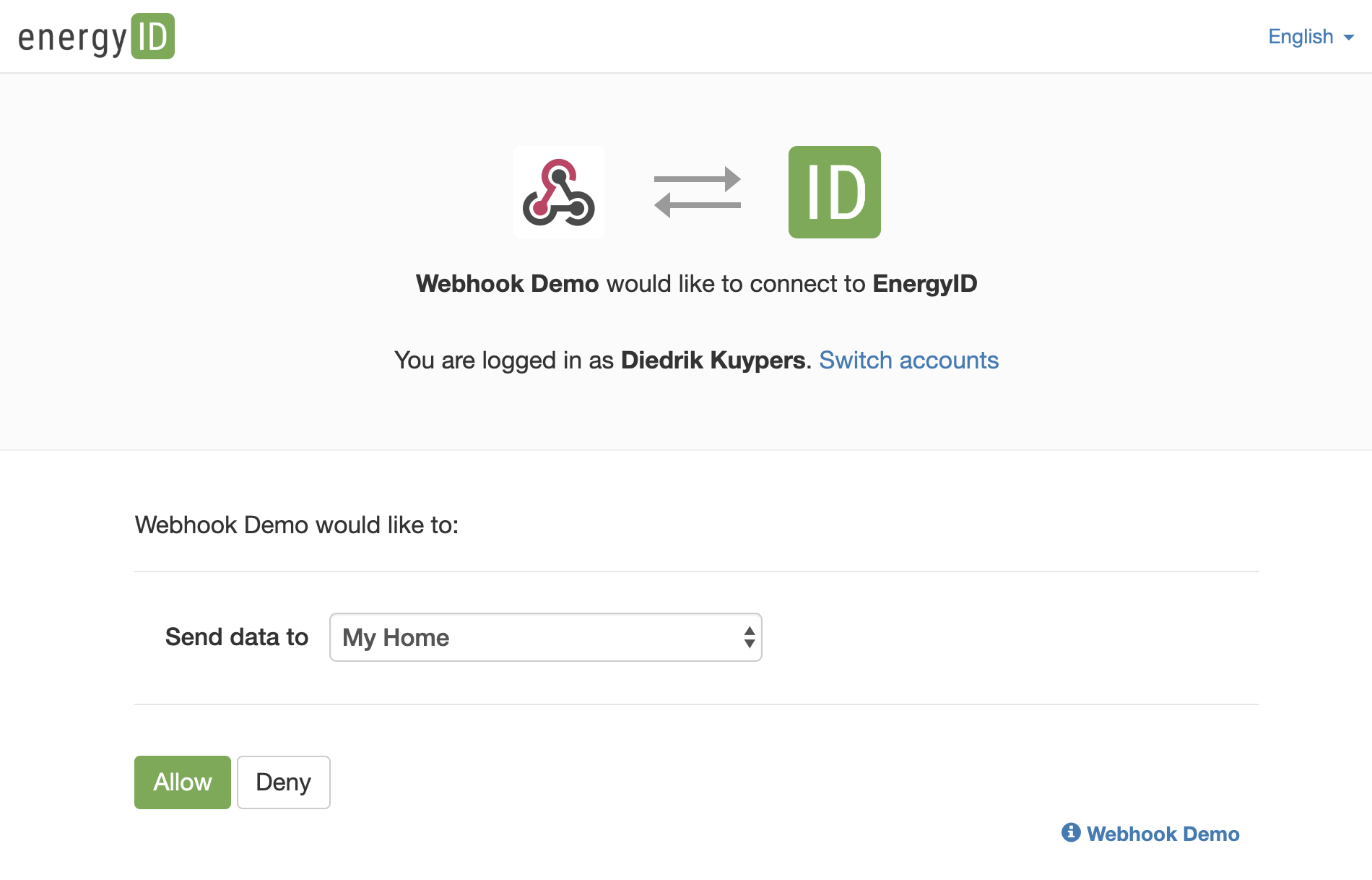
2. Grab Incoming Webhook URL from the OAuth response
Once a user gives consent to your app, and your app has completed the OAuth verification code exchange, you'll receive a JSON response like this:
{ "access_token": "XXXXXXXXXXXXXXXXXXXXXXXXXXXXXXXXXXXXXXXXXXXXXXXXXXXXXXXXXXXXXXXXXXXXXXXXXXXXXXXXXXXX", "scope": "incoming_webhook", "incoming_webhook": { "record_name": "My Home", "record_number": "EA-XXXXXXXX", "url": "https://hooks.energyid.eu/services/WebhookDemo/xxxxxxxx-xxxx-xxxx-xxxx-xxxxxxxxxxxx/xxxxxxxxxxxx" } }You can see that this OAuth response contains an
incoming_webhookobject, and right there in theurlproperty is your brand new Incoming Webhook URL. You can now go ahead and use this URL to post readings, as demonstrated above.Here's a full explanation of all the properties in this
incoming_webhookobject:Property Type Description record_namestring The name of the record that the user selected as a destination for readings.
record_numberstring The unique record number of the same record. urlstring The Incoming Webhook URL Upgrade your legacy webhook
The Incoming Webhook integration has been updated to better support basic time series operations, such as downsampling and interpolation. The new JSON payload has additional properties that weren't required in the legacy version.
Make sure you update your JSON payload.
- Remove the property
meterId, as your webhook can no longer send data to a meter that has been created manually. We aim for full seperation of automated and manual data flows. - Add context information such as
remoteId,remoteName,metric,metricKind, andunit. - Set the
intervalproperty to P1D in case you send daily values. - Send the new JSON payload to your webhook. The webhook will automatically create a new meter and link it to the provided remote id.
- Do not delete the old meter in your EnergyID Record unless you are able to resend all historical data using the updated JSON payload.
-
-
-
-
-
Web API
EnergyID Web API allows Apps to integrate with EnergyID and go beyond the integrations we provide out of the box.
You can get a detailed description of all the available endpoints in our API reference documentation.
API Reference Documentation
If your App only needs to post meter readings to an EnergyID record, use our Incoming Webhooks.Authentication
EnergyID Web API uses the OAuth 2.0 protocol for authentication and authorization. EnergyID supports common OAuth 2.0 scenarios such as those for web server, installed, and client-side applications.
All applications follow a basic pattern when accessing the EnergyID Web API using OAuth 2.0. At a high level, you follow four steps:
1. Obtain OAuth 2.0 credentials.
Register your app to obtain OAuth 2.0 credentials such as a client ID and client secret.
2. Obtain an access token from the EnergyID Authorization Server.
Before your application can access private data using EnergyID Web API, it must obtain an access token. A variable parameter called scope controls the set of resources and operations that an access token permits. During the access-token request, your application sends one or more values in the scope parameter.
To begin, request an authorization code for your app. Call
GET https://identity.energyid.eu/connect/authorizeand fill the following parameters:client_id- issued when you created your appscope- permissions to request (see below)response_type- should be set tocoderedirect_uri- the callback URL that will catch the authorization codestate- unique string to be passed back upon completion (optional)ui_locales- gives a hint about the desired display language of the login and user consent screen, for example en-GB, nl-BE (optional)
Our interactive OAuth flow requires an authentication step where the user logs in with their EnergyID account. After logging in, the user is asked whether they are willing to grant the permissions that your application is requesting. This process is called user consent. If the user grants the permission, the EnergyID Authorization Server sends your application an authorization code that your application can use to obtain an access token. If the user does not grant the permission, the server returns an error.
The authorization code is passed to your redirect URL along with the requested scopes. You can now exchange this authorization code for an access token by calling
POST https://identity.energyid.eu/connect/token.client_id- issued when you created your appclient_secret- issued when you created your appgrant_type- should be set toauthorization_codecode- the authorization code obtained by the previous callredirect_uri- the URL to be redirected to after authorization (this must be the same uri as the one from the previous call)
3. Send the access token to an API endpoint.
Whenever making any API request to EnergyID, you will need to include your access token in the request headers.
Authorization: bearer {AccessToken}.4. Refresh the access token, if necessary.
Access tokens have limited lifetimes. If your application needs access to EnergyID Web API beyond the lifetime of a single access token, it can obtain a refresh token. A refresh token allows your application to obtain new access tokens. Call
POST https://identity.energyid.eu/connect/tokenand pass the following body:client_id- issued when you created your appclient_secret- issued when you created your appgrant_type- should be set torefresh_tokenrefresh_token- the refresh token obtained along with the access token
Note that a refresh token is only provided when you include the
offline_accessscope in the authorize call.Permission scopes
OAuth scopes let you specify exactly how your app needs to access a member's account. As an app developer, you specify your desired scopes in the initial OAuth authorization request. When a member is responding to your OAuth request, the requested scopes will be displayed to them when they are asked to approve your request.
EnergyID uses scopes that refer to the object they grant access to, followed by the class of actions on that object they allow (e.g.
records:write).The list of objects includes records, groups and profile. The supported actions are read and write.
Scope Short description profile:readRead only access to the member's profile profile:writeFull access to the member's profile records:readRead only access to the member's records records:writeFull access to the member's records groups:readRead only access to the member's groups groups:writeFull access to the member's groups Object models
All Web API endpoints return data in JSON format.
Some endpoints return simplified versions of the resource objects. In general endpoints that return multiple objects will return a list of simplified objects. Simplified objects always contain an id which can be used to get full details of the object.
Object Short description RecordIn general a record represents a building with its own address. Records have a collection of meters. MeterMeter objects are a representation of actual, physical flows that can be measured. The meter's metric describes what flow is measured and where in the flow it is measured. To get a better overview, the meters are devided into themes. ReadingA reading is one data point in the meter's flow. It consists of a timestamp, value and validation code. GroupA group is a collection of records. Datasets
For each record we calculate performance metrics for energy, water, waste and mobility.
You can break down and filter results by one of the supported dimensions. Use one dimension for filtering and another for grouping.
Name Description Energy energyEmissionsEnergy Emissions (kg)Measures energy CO2 emissions.Measurement: Weighted Delivered Energy - Weighted Exported EnergyWeighting: CO2 emission factors (from kWh to kg CO2-equivalent)Dimensions:Name Type Filter Grouping Supported values carrier string Yes Yes biomass,butane,districtCooling,districtHeating,electricity,fuelOil,liquidGas,naturalGas,solarThermaltype string Yes Yes electric,nonElectricenergyProductionEnergy Production (kWh)Measures on-site energy production in kWh.Measurement: Total Energy ProductionDimensions:Name Type Filter Grouping Supported values carrier string Yes Yes cogenElectricity,solarPhotovoltaic,solarThermal,windtype string Yes Yes electric,nonElectricmeter guid No Yes The idof each energy production meter.energyUseEnergy Use (kWh)Measures energy consumption in kWh.Measurement: Total Delivered Energy - Total Exported EnergyDimensions:Name Type Filter Grouping Supported values carrier string Yes Yes biomass,butane,districtCooling,districtHeating,electricity,fuelOil,liquidGas,naturalGas,solarThermaltype string Yes Yes electric,nonElectricenergyGridOfftakeEnergy Grid Offtake (kWh)Measures energy taken from the grid in kWh.Dimensions:Name Type Filter Grouping Supported values carrier string Yes Yes districtCooling,districtHeating,electricity,naturalGas,type string Yes Yes electric,nonElectricenergyGridInjectionEnergy Grid Injection (kWh)Measures energy injected in the grid in kWh.Dimensions:Name Type Filter Grouping Supported values carrier string Yes Yes electricitytype string Yes Yes electricselfConsumptionSelf ConsumptionMeasures the on-site production that is consumed locally.Measurement: (Total Production - Total Grid Injection)Dimensions:Name Type Filter Grouping Supported values type string Yes No electric,nonElectricselfConsumptionRatioSelf Consumption Ratio (%)Measures the percentage of the on-site production that is consumed locally.Measurement: (Total Production - Total Grid Injection) / Total ProductionDimensions:Name Type Filter Grouping Supported values type string Yes No electric,nonElectricselfSufficiencySelf SufficiencyMeasures the consumed energy that is produced locally.Measurement: (Total Energy Use - Total Grid Offtake)Dimensions:Name Type Filter Grouping Supported values type string Yes No electric,nonElectricselfSufficiencyRatioSelf Sufficiency Ratio (%)Measures the percentage of the consumed energy that is produced locally.Measurement: (Total Energy Use - Total Grid Offtake) / Total Energy UseDimensions:Name Type Filter Grouping Supported values type string Yes No electric,nonElectricWater waterUseWater Use (l)Measures water consumption in liter.Measurement: Total Water UseDimensions:Name Type Filter Grouping Supported values type string Yes Yes drinkingWater,groundwater,rainwatermeter guid No Yes The idof each water consumption meter.Waste solidWasteSolid Waste (kg)Determines solid waste consumption in kg.Measurement: Total Solid WasteDimensions:Name Type Filter Grouping Supported values fraction string Yes Yes electronicWaste,glass,organicWaste,paperAndCardboard,pmd,residualWaste,softPlasticstype string Yes Yes biodegradable,recyclable,residual,specialmeter guid No Yes The idof each solid waste meter.solidWasteRecoverySolid Waste Recovery (%)Measures the percentage of total solid waste that is recovered by composting, by conversion to biogas or by recycling.Measurement: Total Solid Waste Recovered / Total Solid WasteMobility distanceTravelledDistance Travelled (km)Determines the distance travelled in km.Measurement: Total Distance TravelledDimensions:Name Type Filter Grouping Supported values vehicleType string Yes Yes bike,car,motor,scootermeter guid No Yes The idof each mobility meter.Benchmark
The following benchmark metrics are available for households and schools.
Benchmarks are only available if a minimum number of users are contributing their results to the calculation. Additionally, benchmarks are only calculated for calendar years and months.
Name Description energyEmissionsPerGsmEnergy Emissions per m2 (kg)Benchmark the daily energy CO2 emissions per gross square meter.Measurement: Average Daily Energy CO2 Emissions / Total Gross AreaValue-based filters: Energy TypeenergyEmissionsPerOccupantEnergy Emissions per Occupant (kg)Benchmark the daily energy CO2 emissions per occupant.Measurement: Average Daily Energy CO2 Emissions / Total PeopleValue-based filters: Energy TypeenergyUsePerGsmEnergy Use per m2 (kWh)Benchmark the daily energy consumption per gross square meter.Measurement: Average Daily Energy Use / Total Gross AreaValue-based filters: Energy TypeenergyUsePerOccupantEnergy Use per Occupant (kWh)Benchmark the daily energy consumption per occupant.Measurement: Average Daily Energy Use / Total PeopleValue-based filters: Energy TypewaterUsePerOccupantWater Use per Occupant (l)Benchmark the daily water consumption per occupant.Measurement: Average Daily Water Use / Total PeopleValue-based filters: Water TypeFor the moment onlydrinkingWateris supported.Timezones
Some requests allow for specifying timestamps or generate timestamps with time zone information. These requests explicitly provide an ISO 8601 timestamp with timezone information and look something like
2018-08-05T15:05:06+01:00.Register your application
If you want to use EnergyID Web API or distribute your Incoming Webhook as an App, you should first register your application. You can do this by sending us an email with the following information:
- Application name
- An icon for the application
- URL to the application’s home page
- A short description of the application
- A link to the application’s privacy policy
- A list of redirect URLs
- A list of required scopes
-
-